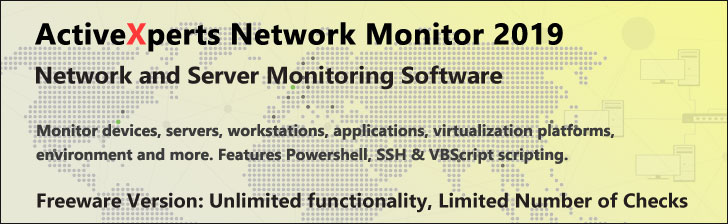
Get-WMIobject - PowerShell 1.0
Microsoft Windows PowerShell is a command-line shell and scripting tool based on the Microsoft .NET Framework. It is designed for system administrators, engineers and developers to control and automate the administration of Windows and applications.
More than hundred command-line tools (so called "cmdlets") can be used to perform system administration tasks and Windows Management Instrumentation (WMI). These cmdlets are easy to use, with standard naming conventions and common parameters, and standard tools for piping, sorting, filtering, and formatting data and objects.
Get-WMIobject
Description
Back up your Hyper-V VMs Easy & Fast. 100% built for Hyper-V. Free for 2 VMs, forever.
Usage
Options
-class
The name of a WMI class.
-property
A WMI class property (or set of properties) to retrieve.
-namespace string
The WMI repository namespace.
-list
List the names of the WMI classes.
If you don't specify the -Namespace parameter, then root\CIMV2
will be used by default.
-computerName string[]
The computer(s) to run against.
A NETBIOS name, an IP address, full domain name or local (.)
WMI information is retrieved via the WMI Service (CIMOM)
on the specified computers.
-filter string
A where clause to use as a filter. Use the syntax of the WQL language.
Do not include the WHERE keyword.
-query string
A WMI Query Language (WQL) statement to run.
Event queries are not supported.
-credential PSCredential
Use the specified credential to authenticate the user. Type a user name
or submit a credential object (created with Get-Credential)
If you supply a user name, you will be prompted for a password.
CommonParameters:
-Verbose, -Debug, -ErrorAction, -ErrorVariable, -OutVariable.
Example(s)
Display information about all processes:
PS C:\>get-wmiobject win32_process
Display information about all processes running on the machine 'Server64':
PS C:\>get-wmiobject win32_service -computername Server64
As above but passing credentials:
PS C:\>get-wmiobject win32_service -credential SS64\Simon -computer Server64
Display information about the Alerter service:
PS C:\>get-wmiobject -query "select * from win32_service where name='alerter'"
Stop the Alerter service:
PS C:\>(get-wmiobject win32_service -filter "name='alerter'").StopService()
Display all WMI classes in the root/default namespace:
PS C:\>get-wmiobject -namespace "root/default" -list
Display BIOS and Memory information:
PS C:\>get-wmiobject win32_bios | format-list *
PS C:\>get-wmiobject Win32_ComputerSystem
PS C:\>get-wmiobject Win32_PhysicalMemory