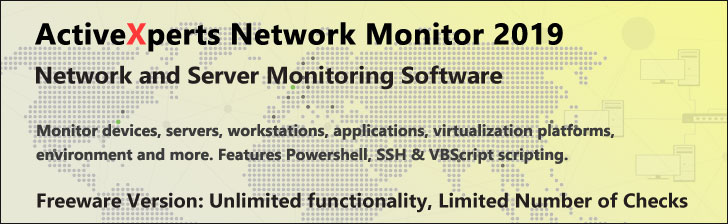
Set-Tracesource - PowerShell 1.0
Microsoft Windows PowerShell is a command-line shell and scripting tool based on the Microsoft .NET Framework. It is designed for system administrators, engineers and developers to control and automate the administration of Windows and applications.
More than hundred command-line tools (so called "cmdlets") can be used to perform system administration tasks and Windows Management Instrumentation (WMI). These cmdlets are easy to use, with standard naming conventions and common parameters, and standard tools for piping, sorting, filtering, and formatting data and objects.
Set-Tracesource
Description
Back up your Hyper-V VMs Easy & Fast. 100% built for Hyper-V. Free for 2 VMs, forever.
Usage
Options
-name string[]
Name of the trace source of each component to be traced.
Wildcards are permitted.
-option PSTraceSourceOptions
Type of events to trace, comma separated enclosed in quotes:
"None,Constructor,Dispose,Finalizer,Method,Property,Delegates,
Events,Exception,Lock,Error,Errors,Warning,Verbose,WriteLine,
Data,Scope,ExecutionFlow,Assert,All".
-filePath string
Send the trace output to specified file. This will also select the
file trace listener. Use -RemoveFileListener to stop this trace.
-debugger
Send the trace output to the debugger (or in Visual Studio) This will
also select the default trace listener.
-pSHost
Send the trace output to the PowerShell host.
This will also select the PSHost trace listener.
-listenerOption TraceOptions
Add optional data to the prefix of each trace message in the output:
"None,LogicalOperationStack,DateTime,Timestamp,
ProcessId,ThreadId, or Callstack"
-passThru
Pass the object created by this cmdlet through the pipeline.
-removeListener string[]
Stop the trace by removing the trace listener.
Either "Host" to remove PSHost (console)
or "Debug" to remove Debugger
or "*" to remove all trace listeners.
-removeFileListener string[]
Stop the trace by removing the file trace listener associated with the
specified trace output filename.
-force
Override restrictions that prevent the command from succeeding, apart
from security settings. e.g. rename an existing file.
CommonParameters:
-Verbose, -Debug, -ErrorAction, -ErrorVariable, -OutVariable.
Example(s)
Start tracing for the ParameterBinding component:
PS C:\>Set-TraceSource -Name Parameterbinding -Option ExecutionFlow -PSHost '
-ListenerOption "ProcessID,TimeStamp"
Stop the trace of the ParameterBinding component:
PS C:\>set-tracesource -name ParameterBinding -RemoveListener Host