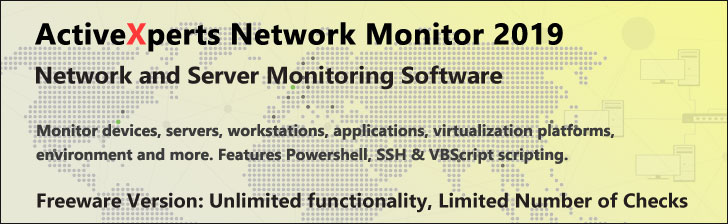
Select-String - PowerShell 1.0
Microsoft Windows PowerShell is a command-line shell and scripting tool based on the Microsoft .NET Framework. It is designed for system administrators, engineers and developers to control and automate the administration of Windows and applications.
More than hundred command-line tools (so called "cmdlets") can be used to perform system administration tasks and Windows Management Instrumentation (WMI). These cmdlets are easy to use, with standard naming conventions and common parameters, and standard tools for piping, sorting, filtering, and formatting data and objects.
Select-String
Description
Back up your Hyper-V VMs Easy & Fast. 100% built for Hyper-V. Free for 2 VMs, forever.
Usage
Options
-pattern string
The string or regular expression to match.
-text string
Literal text to match against the value of -Pattern.
-Path path
Strings or files to match against, wildcards are allowed.
-include string
Include only the specified items from the Path. e.g. "May*"
this only works when the path includes a wildcard character.
-exclude string
Omit the specified items from the Path e.g. "*SS64*"
this only works when the path includes a wildcard character.
-simpleMatch
Use a simple match, rather than a regular expression match
-caseSensitive
Make the matches case sensitive.
-quiet
Suppress most of the output from Select-String.
When specified, only a boolean value is passed along the pipeline.
TRUE = a match was found, otherwise FALSE.
-list
Only return info. about the first match from each input file.
-inputObject psobject
Accept an object as input to Select-String. Enter a variable,
command or expression that gets the objects.
CommonParameters:
-Verbose, -Debug, -ErrorAction, -ErrorVariable, -OutVariable.
Example(s)
Perform a case sensitive matching of literal strings:
PS C:\>"Hello","HELLO" | select-string -pattern "HELLO" -casesensitive
Search through all files with the .xml file extension in the current directory and displays the lines in those files that include the case sensitive string "Princess":
PS C:\>select-string -path *.xml -pattern "Princess" -casesensitive
Retrieve the last 100 events from the application event log and filter to show only those containing the message string "failed":
PS C:\>$events = get-eventlog -logname application -newest 100
$events | select-string -inputobject {$_.message} -pattern "failed"