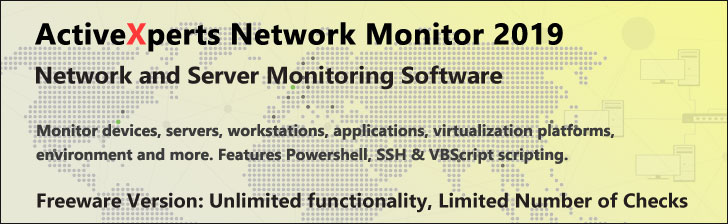
Start-Service - PowerShell 1.0
Microsoft Windows PowerShell is a command-line shell and scripting tool based on the Microsoft .NET Framework. It is designed for system administrators, engineers and developers to control and automate the administration of Windows and applications.
More than hundred command-line tools (so called "cmdlets") can be used to perform system administration tasks and Windows Management Instrumentation (WMI). These cmdlets are easy to use, with standard naming conventions and common parameters, and standard tools for piping, sorting, filtering, and formatting data and objects.
Start-Service
Description
Back up your Hyper-V VMs Easy & Fast. 100% built for Hyper-V. Free for 2 VMs, forever.
Usage
Options
-name string
The service names to be started.
-displayName string
The display names to be started, wildcards are permitted.
-inputObject ServiceController
Start the services represented by ServiceController.
Enter a command, expression or variable contains the objects.
-include string
Start only the specified services. qualifies the Name parameter.
Wildcards , such as "s*" are permitted.
-exclude string
Omit the specified services e.g. "*SS64*"
this only works when the path includes a wildcard character.
-passThru
Pass the object created by Start-Service along the pipeline.
-whatIf
Describe what would happen if you executed the command without
actually executing the command.
-confirm
Prompt for confirmation before executing the command.
CommonParameters:
-Verbose, -Debug, -ErrorAction, -ErrorVariable, -OutVariable.
Example(s)
Use the -whatif parameter to show what would happen if the 'Themes' service were to be started:
PS C:\>start-service -name Themes -whatif
Start the Themes service and log the result to a file:
PS C:\>start-service -name Themes -passthru | format-list >> startup_log.txt