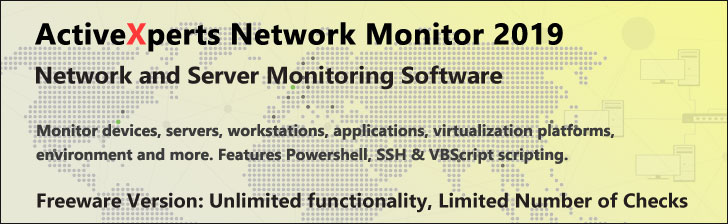
Stop-Process - PowerShell 1.0
Microsoft Windows PowerShell is a command-line shell and scripting tool based on the Microsoft .NET Framework. It is designed for system administrators, engineers and developers to control and automate the administration of Windows and applications.
More than hundred command-line tools (so called "cmdlets") can be used to perform system administration tasks and Windows Management Instrumentation (WMI). These cmdlets are easy to use, with standard naming conventions and common parameters, and standard tools for piping, sorting, filtering, and formatting data and objects.
Stop-Process
Description
Back up your Hyper-V VMs Easy & Fast. 100% built for Hyper-V. Free for 2 VMs, forever.
Usage
Options
-name
Process name(s)
Separate multiple process names with commas or use wildcard characters.
-id Int32
Process ID(s) (PID). Use commas to separate multiple PIDs.
To find the PID of a process, type "get-process".
-inputObject
Accept a process object as input to Stop-Process.
A variable, command or expression that returns the process object(s)
-passThru
Pass the object created by Stop-Process along the pipeline.
-whatIf
Describe what would happen if you executed the command without
actually executing the command.
-confirm
Prompt for confirmation before executing the command.
CommonParameters:
-Verbose, -Debug, -ErrorAction, -ErrorVariable, -OutVariable.
Example(s)
Stop all instances of the Notepad process:
PS C:\>stop-process -name notepad
Stop process ID# 6464 and prompt before stopping the process (this will display the process name first):
PS C:\>stop-process -id 6464 -confirm -passthru
Display processes that were running on the computer, but are now stopped:
PS C:\>get-process | where-object {$_.HasExited}