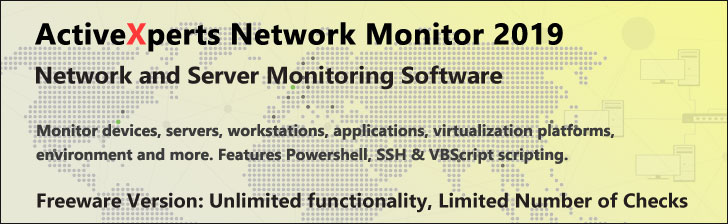
Split-Path - PowerShell 1.0
Microsoft Windows PowerShell is a command-line shell and scripting tool based on the Microsoft .NET Framework. It is designed for system administrators, engineers and developers to control and automate the administration of Windows and applications.
More than hundred command-line tools (so called "cmdlets") can be used to perform system administration tasks and Windows Management Instrumentation (WMI). These cmdlets are easy to use, with standard naming conventions and common parameters, and standard tools for piping, sorting, filtering, and formatting data and objects.
Split-Path
Description
Back up your Hyper-V VMs Easy & Fast. 100% built for Hyper-V. Free for 2 VMs, forever.
Usage
Options
-Path string[]
The path(s) to be split.{may be piped}
Wildcards are permitted.
SplitLocationParam
One of: -parent,-qualifier,-noQualifier,-leaf or -isAbsolute
-parent = Return the parent container of the item (parent folder)
-qualifier = Return the qualifier of the specified path. (C: or HKCU:)
-noQualifier = Return the path without the qualifier.
-leaf = Return the last item or container in the path.(filename)
-resolve
Display the items that are referenced by the path that remain
after the split.
-credential PSCredential
Use a credential to validate access to the file. Credential represents
a user-name, such as "User01" or "Domain01\User01", or a PSCredential
object, such as the one retrieved by using the Get-Credential cmdlet.
If you type a user name, you will be prompted for a password.
This parameter is not supported by any PowerShell core cmdlets or providers.
-literalPath string[]
The paths to be split.
Like Path above, only the value is used exactly as typed.
No characters are interpreted as wildcards. If the path includes any
escape characters then enclose the path in single quotation marks.
CommonParameters:
-Verbose, -Debug, -ErrorAction, -ErrorVariable, -OutVariable.
Example(s)
Display a list of .XLS filenames in the docs folder (don't return the whole path):
PS C:\>split-path "C:\Docs\*.xls" -leaf -resolve
Change directory to the folder containing the powershell profile:
PS C:\>Set-Location(split-path $profile -parent)
The above can be simplified with the 'cd' alias for set-location and relying on -parent being the default:
PS C:\>cd(split-path $profile)