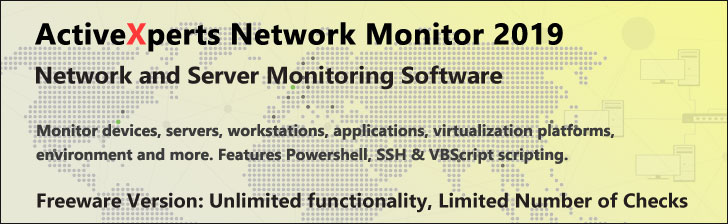
New-Item - PowerShell 1.0
Microsoft Windows PowerShell is a command-line shell and scripting tool based on the Microsoft .NET Framework. It is designed for system administrators, engineers and developers to control and automate the administration of Windows and applications.
More than hundred command-line tools (so called "cmdlets") can be used to perform system administration tasks and Windows Management Instrumentation (WMI). These cmdlets are easy to use, with standard naming conventions and common parameters, and standard tools for piping, sorting, filtering, and formatting data and objects.
New-Item
Description
Back up your Hyper-V VMs Easy & Fast. 100% built for Hyper-V. Free for 2 VMs, forever.
Usage
Options
-path string
The path(s) to the items. Wildcards are permitted.
Use a dot (.) to specify the current location.
-name string
The name of the new item.
-force
Override restrictions that prevent the command from succeeding, apart
from security settings. e.g. rename an existing file.
Create a file when the directories in the path do not
exist (PowerShell will create them)
-itemType string
The provider-specified type of the new item
-value Object
The value the new item, can be piped.
-whatIf
Describe what would happen if you executed the command without
actually executing the command.
-confirm
Prompt you for confirmation before executing the command.
-credential PSCredential
Use a credential to validate access to the file. Credential represents
a user-name, such as "User01" or "Domain01\User01", or a PSCredential
object, such as the one retrieved by using the Get-Credential cmdlet.
If you type a user name, you will be prompted for a password.
This parameter is not supported by any PowerShell core cmdlets or providers.
CommonParameters:
-Verbose, -Debug, -ErrorAction, -ErrorVariable, -OutVariable.
Example(s)
Create a text file:
PS C:\>new-item -path C:\docs -name SS64.txt -type "file" -value "some text"
Create a directory named 'Demo Folder' in the C: drive:
PS C:\>new-item -path c:\ -name "Demo Folder" -type directory
Create a PowerShell profile in the path specified by the $profile variable:
PS C:\>new-item -path $profile -type file -force
$profile is an automatic (built-in) variable that stores the path and file name of your PowerShell profile (a profile is a text file). To see the value of the $profile variable, type "$profile"
By default, the profile does not exist, even though PowerShell stores a path and file name for it.
After you use the command above to create a profile, you can enter aliases, functions, and scripts in the profile to customize your shell.