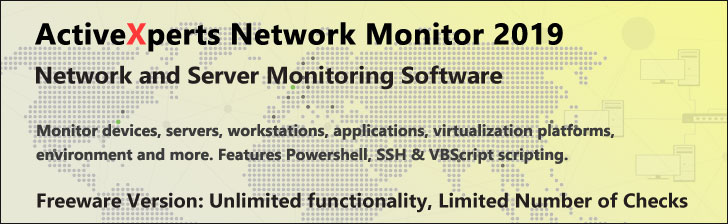
Get-ChildItem - PowerShell 1.0
Microsoft Windows PowerShell is a command-line shell and scripting tool based on the Microsoft .NET Framework. It is designed for system administrators, engineers and developers to control and automate the administration of Windows and applications.
More than hundred command-line tools (so called "cmdlets") can be used to perform system administration tasks and Windows Management Instrumentation (WMI). These cmdlets are easy to use, with standard naming conventions and common parameters, and standard tools for piping, sorting, filtering, and formatting data and objects.
Get-ChildItem
Description
Back up your Hyper-V VMs Easy & Fast. 100% built for Hyper-V. Free for 2 VMs, forever.
Usage
Options
-path string
The paths to the items from which content is to be retrieved.
Wildcards are permitted.
-literalPath string
Like Path above, only the value is used exactly as typed.
No characters are interpreted as wildcards. If the path includes any
escape characters then enclose the path in single quotation marks.
-include string
Include only the specified items from the Path. e.g. "May*"
-exclude string
Omit the specified items from the Path e.g. "*SS64*"
This parameter does not work properly in this cmdlet.
-filter string
A filter in the provider's format or language.
The exact syntax of the filter (wildcard support etc) depends on the provider.
Filters are more efficient than -include/-exclude, because the provider
applies the filter when retrieving the objects, rather than having
PowerShell filter the objects after they are retrieved.
-name
Retrieve only the names of the items.
This is useful when piping the names of the child items to another command.
-recurse
Get the items plus all child items of the location(s).
Only for paths that point to a container such as C:\Windows or C:\Windows\*
A path such as *.txt will not have any child items.
-force
Override restrictions that prevent the command from succeeding, apart
from security settings. e.g. Force will create file path directories
or override a files read-only attribute, but will not change file permissions.
-codeSigningCert
Retrieve only certificates that have code signing authority.
Valid only when using the Windows PowerShell Certificate provider.
For more info, type "get-help about_provider" and "get-help about_signing".
CommonParameters:
-Verbose, -Debug,-ErrorAction,-ErrorVariable, -OutVariable.
Example(s)
Get the child items in the current location:
PS C:\>get-childitem
List all the .XLS files in C:\Work and all sub-folders:
PS C:\>get-childitem C:\Work\ -Include *.xls -Recurse
List all the files owned by BillG:
PS C:\>get-childitem C:\Work\ -recurse | get-acl | where {$_.Owner -match "BillG"}
Measure the size of a folder:
Get-ChildItem C:\Work\ -Recurse -Force | Measure-Object -property length -sum
Get all the certificates in the certificate store that have a code-signing authority:
PS C:\>get-childitem cert:\. -recurse -codesigningcert
You can also run gci against a file share on a remote machine using a UNC path.