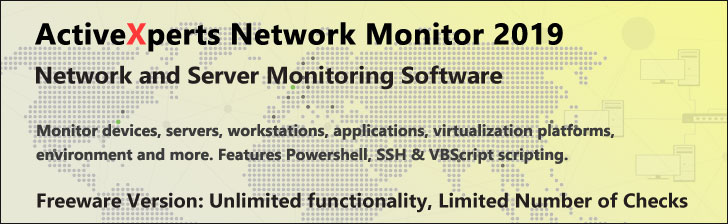Use IISCertDeploy.vbs version 1.0 to deploy and back up Secure Sockets Layer (SSL) certificates on servers running Internet Information Services (IIS) 6.0. If you have requested a certificate from a certificate authority, you can use IISCertDeploy.vbs to deploy the .cer file that you receive from the authority, which contains only the public portion of the certificate. Use IISCertDeploy.vbs to deploy the certificate to a local server, to a cluster of servers, or to a remote server.
In addition, you can use IISCertDeploy.vbs to back up a certificate by exporting it from a Web site to a Personal Information Exchange (PFX)-formatted file, which contains both the private and the public key. This might be necessary, for example, if you installed a certificate using the IIS Certificate Wizard and, therefore, did not obtain a backup copy of the PFX file.
You can use two IIS 6.0 Resource Guide tools in conjunction with IISCertDeploy.vbs: SelfSSL and CustomAuth. With SelfSSL, you can generate and install a self-signed SSL certificate. For more information about using SelfSSL, see the SelfSSL documentation.
CustomAuth provides a Web client authentication alternative to Basic, NTLM, and other Internet Information Services (IIS) authentication methods. With CustomAuth, you can create a custom logon form for collecting user credentials, or you can use or modify the logon form included with the tool. For more information about using CustomAuth, see the CustomAuth documentation.
Syntax
IISCertDeploy.vbs [-c Cert.pfx] [-e Export.pfx] -p PfxPassword [-new Newcert.cer] [-i Site] [-port Port]
[-s RemoteServer] [-u UserName] [-pwd UserPassword] [-q Y|N]
Parameters
-c Cert.pfx
Specifies the PFX file to use to deploy the certificate.
-e Export.pfx
Specifies the name of the PFX file that is exported from the Web site.
-p PfxPassword
Specifies the password for the PFX file.
-new Newcert.cer
Specifies the name of the .cer file that contains the response from the certificate authority. This is the .cer
file that you want to convert to PFX format.
-i Site
Specifies the site to which you want to deploy the certificate. The default is W3SVC/1.
-port Port
Specifies the port number. The default is 443.
Note
If, when you specify a port, there is a port conflict, IISCertDeploy.vbs does not deploy the certificate, nor does
it display an error message.
-s RemoteServer
Specifies the remote server to which you want to deploy the certificate.
-u UserName
Specifies the user name for the remote server.
-pwd UserPassword
Specifies the user password for the remote server.
-q Y|N
Specifies whether IISCertDeploy.vbs will ask if the file exists or if the certificate is already assigned. Specify N
if you do not want to be asked; specify Y if you do want to be asked. Y is the default.
System Requirements
IISCertDeploy requires the Microsoft® Windows® Server 2003 operating system.
Sample
IISCertDeploy.vbs -new certnew.cer -c certnew.pfx -p pfxpassword
In this example, IISCertDeploy.vbs creates a PFX file called Certnew.pfx and saves it in the current directory. (To specify a different location in which to save the file, use the full path to the PFX file in the -c parameter.) The .cer file is saved to the certificate store on the local server, and the PFX file is associated with the default Web site, W3SVC/1. The password for the PFX file is set to pfxpassword.
IISCertDeploy.vbs -e exported.pfx -p pfxpassword
In this example, IISCertDeploy.vbs uses the certificate associated with the default Web site, W3SVC/1, on the local server. The tool exports the key pair and saves it as a PFX file called Exported.pfx in the current directory. (To specify a different location in which to save the file, use the full path to the PFX file in the -c parameter.) The password for the PFX file is set to pfxpassword.
IISCertDeploy.vbs -c cert.pfx -p pfxpassword -i w3svc/1 -s iisserver1 -u Administrator -pwd aal34290
In this example, the Cert.pfx PFX file, with a password of pfxpassword was deployed to the remote server iisserver1 and associated with the W3SVC/1 Web site. The user name on the remote server is Administrator, and the user password is aa134290.